|
Superpixel Benchmark
Superpixel benchmark, tools and algorithms.
|
|
Superpixel Benchmark
Superpixel benchmark, tools and algorithms.
|
As discussed in Building and depending on the chosen options, several executables are provided (usually found in bin). Most of these provide easy-to-use command line tools for the various algorithms. However, some utility command line tools for evaluation and visualization are also provided.
For algorithms written in MatLab, Bash scripts are provided to easily run the algorithms from the command line. This was mainly used for parameter optimization and evaluation. However, it is recommended to use the corresponding MatLab functions instead.
The same holds for PF, which is writen in Java, and WP, written in Python.
Table of contents:
All command line tools for algorithms in C++ have the following options in common:
$ ../bin/cis_cli --help Allowed options: -h [ --help ] produce help message -i [ --input ] arg folder containing the images to process # Algorithm specific options ... -o [ --csv ] arg save segmentation as CSV file -v [ --vis ] arg visualize contours -x [ --prefix ] arg output file prefix -w [ --wordy ] verbose/wordy/debug
--input is additionally a positional option. The algorithm specific options can be displayed using the --help options. For details on the specific options, the reader is referred to the corresponding publication(s), see here for references.
The --csv option will output the superpixel segmentations as .csv files in the provided directory, which is created if it does not exist. The naming follows the naming of the images found in the directory specified by --input. Similarly, --vis outputs visualizations in the provided directory, which is also created if it does not exist.
--prefix can be used to specify a prefix, then the output files (CSV files and visualizations) are prefixed with the given string. --wordy will cause the tool to provide more detailed output while running (i.e. be verbose).
Examples:
$ build $ cmake .. $ make # reSEEDS (built by default) ../bin/reseeds_cli --input ../data/BSDS500/images/test/ --superpixels 1200 --bins 5 --neighborhood 0 --confidence 0.1 --spatial-weight 0 --iterations 25 --color-space 0 -o ../output/reseeds -w # ERGC (built by default) $ ../bin/ergc_cli --input ../data/BSDS500/images/test/ --superpixels 1200 --color-space 1 --perturb-seeds 0 --compacity 0 -o ../output/ergc -w # ETPS (built by default) ../bin/etps_cli --input ../data/BSDS500/images/test/ --superpixels 1200 --regularization-weight 0.01 --length-weight 0.1 --size-weight 1 --iterations 25 -o ../output/etps -w
As part of the benchmark, several tools for evaluation are provided. All of them are prefixed by eval_ and only depend on lib_eval.
eval_boundaries2labels_clieval_boundaries2labels_cli converts boundary maps saved as .csv files to superpixel segmentations as .csv:
$ ../bin/eval_boundaries2labels_cli --help
Allowed options:
--help produce help message
-i [ --input-csv ] arg folder containing the CSV files to process
-m [ --input-images ] arg folder containing the corresponding images to
process
-r [ --overwrite ] Overwrite original files
-o [ --csv ] arg (=output) save segmentation as CSV file
-w [ --wordy ] wordy/verbose
Usage examples:
examples/bash/run_tp.sheval_connected_relabel_clieval_connected_relabel_cli takes superpixel segmentations as .csv files and relabels them such that superpixels represent connected components. The original files can either be overwritten, or the relabeled superpixel segmentations can be saved in a separate directory:
$ ../bin/eval_connected_relabel_cli --help
Allowed options:
--help produce help message
-i [ --input-csv ] arg folder containing the corresponding images to
process
-m [ --input-images ] arg dummy option!
-r [ --overwrite ] Overwrite original files
-o [ --csv ] arg (=output) save segmentation as CSV file
-w [ --wordy ] wordy/verbose
Usage examples:
examples/bash/run_tp.sheval_parameter_optimizationeval_parameter_optimization demonstrates the parameter optimization procedure used in [1]. The parameters are partly the original parameters used in the paper.
[1] D. Stutz, A. Hermans, B. Leibe.
Superpixels: An Evaluation of the State-of-the-Art.
Computing Research Repository, abs/1612.01601.
Note that it should not be required to use this tool in most cases, unless parameters need to be optimized on new datasets or for new algorithms.
For parameter optimization, the command line tools for all algorithms are normed in the sense that they provide the parameters -i and -o for input and output. Having a close look at eval_parameter_optimization_cli/main.cpp shows that the parameters for the different algorithms are hard-coded, e.g.
/**
* Connector for parameter optimization of reSEEDS.
*
* @param img_directory
* @param gt_directory
* @param base_directory
*/
void connector_reSEEDS(boost::filesystem::path img_directory,
boost::filesystem::path gt_directory, boost::filesystem::path base_directory,
std::vector<int> superpixels) {
for (unsigned int k = 0; k < superpixels.size(); k++) {
ParameterOptimizationTool tool(img_directory, gt_directory,
base_directory / boost::filesystem::path(std::to_string(superpixels[k])),
RELATIVE_PATH + "/bin/reseeds_cli", FAIR);
tool.addIntegerParameter("superpixels", "--superpixels", std::vector<int>{superpixels[k]});
tool.addIntegerParameter("bins", "--bins", std::vector<int>{1, 3, 5, 7}); // 4
tool.addIntegerParameter("neighborhood", "--neighborhood", std::vector<int>{0, 1}); // 2
tool.addFloatParameter("confidence", "--confidence", std::vector<float>{0.1f}); // 1
tool.addFloatParameter("spatial-weight", "--spatial-weight", std::vector<float>{0.0f, 0.25f, 0.5f}); // 3
tool.addIntegerParameter("iterations", "--iterations", std::vector<int>{1, 10, 25}); // 3
tool.addIntegerParameter("color-space", "--color-space", std::vector<int>{0, 1, 2}); // 3
tool.optimize();
}
}
Also note that the Java path as well as the MatLab path and the directory containing the executables are hard-coded:
std::string RELATIVE_PATH = "."; std::string MATLAB_EXECUTABLE = "/home/david/MATLAB/R2014b/bin/matlab"; std::string JAVA_EXECUTABLE = "/home/david/jdk-1.8.0_45/release/java";
The executable directory is RELATIVE_PATH + "/bin". Then, only the algorithm needs to be specified together with the remaining options:
$ ../bin/eval_parameter_optimization_cli --help
Allowed options:
--img-directory arg image directory
--gt-directory arg ground truth directory
--base-directory arg base directory
--algorithm arg algorithm to optimize: reseeds,
--depth-directory arg depth directory
--intrinsics-directory arg intrinsics directory
--matlab-executable arg (=../../MATLAB/R2014b/release/matlab)
matlab executable path
--java-executable arg (=../../jdk-1.8.0_45/release/java)
java executable
--not-fair do not use fair parameters
--help produce help message
eval_summary_clieval_summary_cli may the most important tool provided. It bundles all evaluation metrics. Given a directory containing superpixel segmentations as .csv files and directories with the corresponding images (as .png, .jpg or :jpeg) and ground truth segmentations (also as .csv files), summarizes the performance of the superpixel segmentations. The provided options are:
$ ../bin/eval_summary_cli --help Allowed options: --sp-directory arg superpixel segmentation directory --img-directory arg image directory --gt-directory arg ground truth directory --append-file arg append file --vis visualize results --help produce help message
Usage examples can be found in examples/bash. For examples/bash/run_reseeds.sh the created summary looks as follows:
metric,mean[0],mean[1],mean[2],mean[3],mean[4],mean_min,mean_max ue,0.0289073,0.0303683,0.0298518,0.0306024,0.0354846,0.019728,0.0461874 oe,0.970836,0.971261,0.969193,0.967363,0.963669,0.954067,0.979919 rec,0.981173,0.976853,0.979881,0.981565,0.97807,0.965346,0.98946 pre,0.0580179,0.0563268,0.0588434,0.0611075,0.0646213,0.0412821,0.0831838 ue_np,0.0574405,0.0603835,0.0592958,0.0607787,0.0704587,0.0393508,0.0914618 ue_levin,9.14557,11.1276,13.0967,12.9077,12.8244,2.14357,28.7954 asa,0.971093,0.969632,0.970149,0.969398,0.964516,0.953813,0.980272 sse_rgb,583.115,583.115,583.115,583.115,583.669,578.606,578.606 sse_xy,84.9599,84.9599,84.9599,84.9599,85.0727,85.0815,85.0815 co,0.101888,0.101888,0.101888,0.101888,0.101926,0.101995,0.101995 ev,0.924642,0.924642,0.924642,0.924642,0.924634,0.925177,0.925177 mde,0.206509,0.232733,0.216243,0.20705,0.22207,0.163584,0.284383 icv,20.1905,20.1905,20.1905,20.1905,20.1899,20.1428,20.1428 cd,0.653127,0.653127,0.653127,0.653127,0.653058,0.65289,0.65289 reg,0.24697,0.24697,0.24697,0.24697,0.247334,0.247376,0.247376 sp,1201.33,1201.33,1201.33,1201.33,1201.33,1201.33,1201.33 sp_size,128.525,128.525,128.525,128.525,128.525,128.525,128.525 sp_size_variation,76.7064,76.7064,76.7064,76.7064,76.7555,76.7697,76.7697
Note that some statistics have been omitted here. The results can more easily be analyzed using Excel or Calc:

More usage examples:
examples/bash/run_ccs.shexamples/bash/run_cis.shexamples/bash/run_crs.sheval_average_clieval_average_cli is used to calculate the average metrics given an evaluation summary. In the ideal case, the --append-file option for eval_summary_cli is used to gather the results for different numbers of superpixels in a single CSV file. The tool then offers the following options:
$ ../bin/eval_average_cli --help
Allowed options:
--summary-file arg CSV summary file
-o [ --output-file ] arg (=average.csv)
output file
--help
The output might look as follows:
K Rec 1 - UE EV
188.291 0.602725 0.772888 0.717307
296.472 0.658145 0.817905 0.754624
387.935 0.692999 0.837564 0.773384
608.065 0.749924 0.866199 0.802638
794.477 0.783432 0.879694 0.816675
1100.89 0.822392 0.89422 0.833498
1302.86 0.843054 0.900908 0.841242
1302.86 0.843054 0.900908 0.841242
1572.26 0.865465 0.907163 0.849824
1960.33 0.890398 0.913937 0.858543
1960.33 0.890398 0.913937 0.858543
2478.44 0.917414 0.921283 0.867261
3292.52 0.945248 0.928409 0.876992
3292.52 0.945248 0.928409 0.876992
3292.52 0.945248 0.928409 0.876992
4439.47 0.969279 0.934941 0.885738
4439.47 0.969279 0.934941 0.885738
6526.86 0.99025 0.943163 0.896176
---------- ---------- ---------- ----------
10.4497 8.74869 14.1893
Where the final numbers correspond to the average metrics.
Usage examples:
examples/bash/evaluate_w.shexamples/bash/compare_fh_refh.shexamples/bash/compare_seeds_reseeds.sheval_visualization_clieval_visualization_cli can be used to visualize superpixel segmentations available as .csv files given the corresponding images:
$ ../bin/eval_visualization_cli --help Allowed options: --help produce help message --csv arg superpixel segmentation (as CSV) --images arg image --contours draw contours --contours-on-white draw contours on white image --means draw means --perturbed-means draw perturbed means --random randomly color -v [ --vis ] arg (=output) output folder -x [ --prefix ] arg input and output file prefix -w [ --wordy ] verbose/wordy/debug
The offered visualizations are: drawing contours along superpixel boundaries, coloring the superpixels by their mean color, coloring the superpixels by their mean colors plus random noise, drawing the contours along superpixel boundaries on a white background, coloring the superpixels with random colors.
Example:
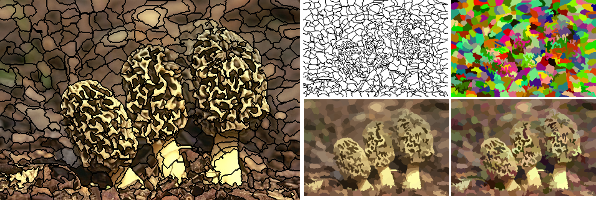
Usage examples:
examples/bash/run_ccs.shexamples/bash/run_cis.shexamples/bash/run_crs.shFor parameter optimization purposes, all algorithms implemented in MatLab provide both a Bash script and a MatLab function. For example, tp_cli contains both tp_cli/tp_dispatcher.sh and tp_cli/tp_cli.m.
The MatLab function usually provides the following parameters:
folder: the input folder containing the images to process.csv_folder: the output folder to save the superpixel segmentations as .csv.vis_folder: the output folder for visualizations.prefix: prefix used to output files (both CSV and visualizations).wordy: whether to run in verbose mode.Details on the algorithm specific algorithms can be found in the corresponding MatLab functions. Usually, all parameters after folder are optional.
Alternatively, the Bash file usually provides options similar to the options provided by the C++ command line tools:
-i is the input directory;-o the output CSV directory;-v the output visualization directory;-h for a help message.An examples:
$ ../tp_cli/tp_dispatcher.sh -h Allowed options: -i folder to process # Algorithm specific options ... -o output folder -v folder for visualizatioN -x prefix of output files -w verbose output -e path to MatLab executable -a path to add, usually the lib_seaw path
Additionally, it is required to provide the path to the MatLab functions via -a, in this case the path to tp_cli.m, as well as the path to the MatLab executable via -e.
Examples of using the Bash scripts:
$ cd examples # EAMS $ ../eams_cli/eams_dispatcher.sh -i ../data/BSDS500/images/test/ -b 2 -m 50 -r 1 -o ../output/eams -w -a ../eams_cli -e ~/MATLAB/R2015b/bin/matlab # POISE $ ../poise_cli/poise_dispatcher.sh -i ../data/BSDS500/images/test/ -s 1200 -t 0.01 -g 2.5 -m 2 -c 0.6 -o ../output/poise -w -a ../poise_cli -e ~/MATLAB/R2015b/bin/matlab
Examples of using the MatLab functions directly:
% Options correspnd to the above call of EAMS.
folder = '../data/BSDS500/images/test/';
bandwidth = 2;
minimum_size = 50;
color_space = 1;
csv_folder = '../output/eams';
vis_folder = ''; # No visualization ...
fprintf('Running EAMS:\n');
fprintf('folder: %s\n', folder);
fprintf('bandwidth: %f\n', bandwidth);
fprintf('minimum_size: %d\n', minimum_size);
fprintf('color_space: %d\n', color_space);
fprintf('csv_folder: %s\n', csv_folder);
fprintf('vis_folder: %s\n', vis_folder);
try
eams_cli(folder, bandwidth, minimum_size, color_space, csv_folder, vis_folder);
catch e
fprintf([e.message '\n'])
end
More usage examples:
examples/bash/run_eams.shexamples/bash/run_nc.shexamples/bash/run_poise.shPF is the only algorithm written in Java. A Bash script as described above is provided. Alternatively, the algorithm can be run as follows:
java -jar lib_pf/PathFinder.jar data/BSDS500/images/test output/pf 30 1200
WP is the only algorithm written in Python. A Bash script as described above is provided. Alternatively, the algorithm can be called directly using Python:
python lib_wp/demo_waterpixels_smil_with_parser.py --original_image data/BSDS500/images/test/3096.jpg --superpixels 1200 --weight 10 --output output/wp/
 1.8.11
1.8.11